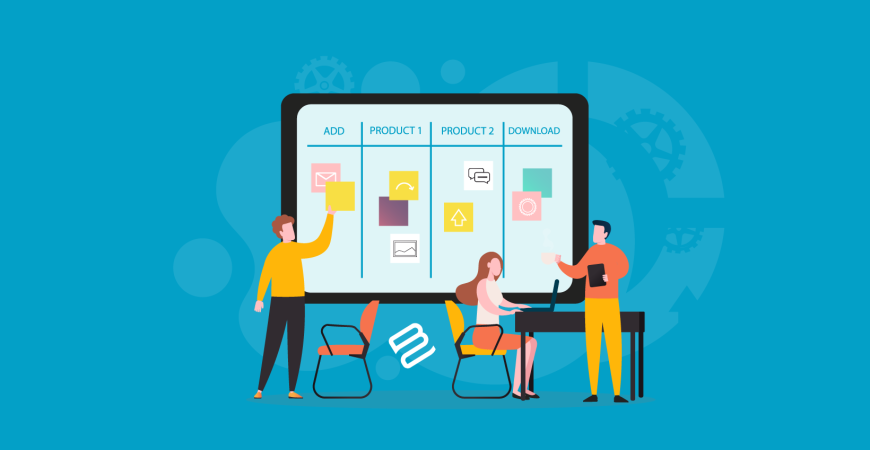How to sell virtual products?
Cosmedrome allows you to sell virtual products and packaged products as well as physical products. In this article, we will talk about how you can add virtual products.
What is a virtual product?
Virtual goods or digital goods represent intangibles such as memberships, services, warranties or subscriptions, and digital downloads of books, music, videos or other products.
Virtual goods may be sold individually or included as part of the Grouped Product, Configurable Product, or Bundled Product product types.
Aside from the absence of a weight field, the process of creating a virtual product and a simple product is the same. The following instructions show the process of creating a virtual product using a product template, required fields, and basic settings. Once you've completed the basics, you can complete the advanced settings and other settings as needed.
How can I add virtual goods?
1)Log in to My Account > My Seller Account > Products page.
2)Click the "Add New" button.
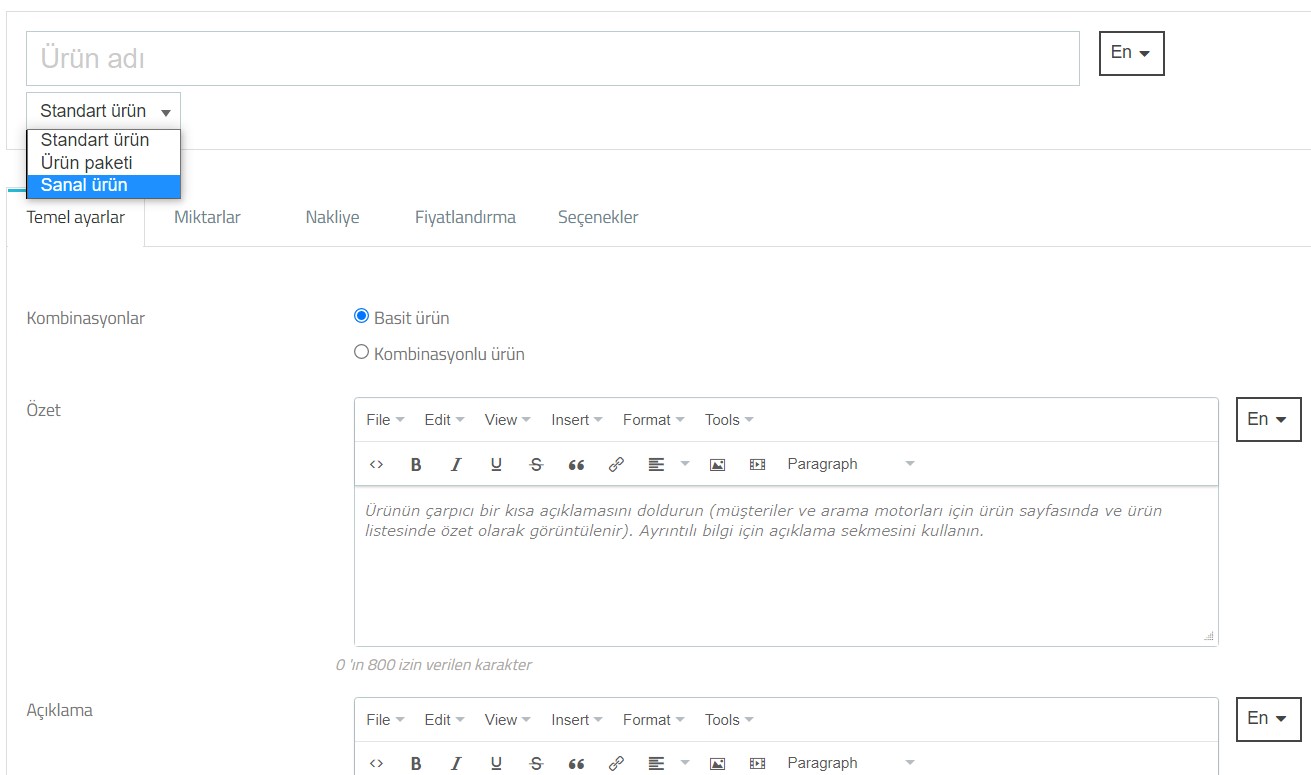
Select the "Virtual Product" option from the product type section under the product name section as seen in the picture above.
3)When you click on the virtual product option, you will see that some of the information and tabs you need to fill in the menu have changed. It is recommended that you change the product type before you start filling in the product information. Thus, you prevent the filling of information that is not required in the virtual product that exists in the physical product. As seen in the image below, options such as "Shipping" that existed in the physical product have disappeared, and the virtual product option has been included.

4) Before continuing, let's give a brief information about the tabs in the previous picture.
Basic Settings: This is the section where you will add basic information about the product. Options such as the relevant category of the product, product price, explanations about the product, product features and related recommendation products are added in this section.
Virtual Product: You can set detailed information such as the stock amount of the product, the minimum sales quantity, whether there is an associated file that can be downloaded when the product is purchased, the expiration date and the number of times these files can be downloaded by the customer.
Pricing: In this section, you can specify the product price, VAT rates, etc. You can add information such as this section. Although the product price can be entered from the basic settings tab, you can add discounts and special prices by region from this section.
Options: In this section (if any), you can set the personalized product information that the customer must fill before purchasing the product, add the documents (instructions, manual, recipe, etc.) that can be downloaded from the product page by the customers who purchased the product, and add information such as barcode, reference number about the product.
5)That is all. After filling out the information and clicking the "Submit" button, your product will be published and available for purchase.